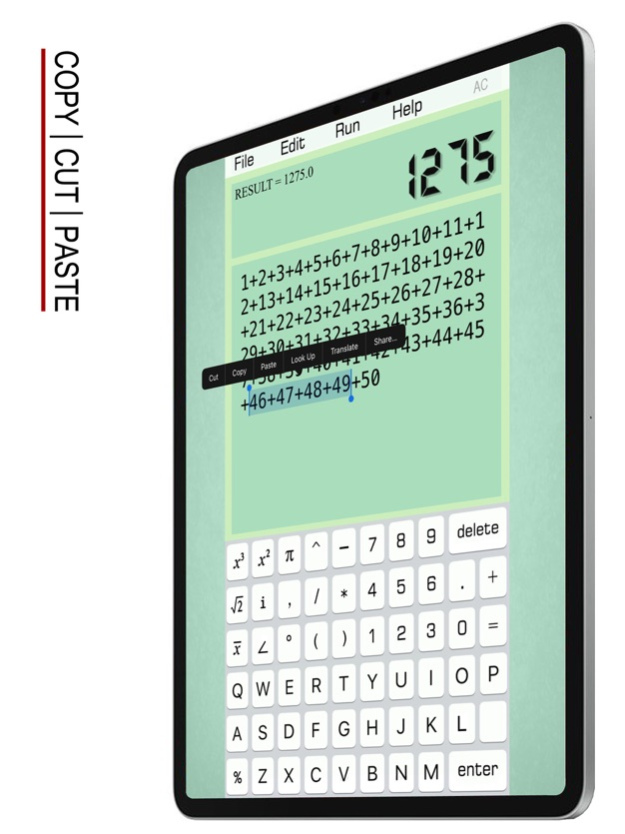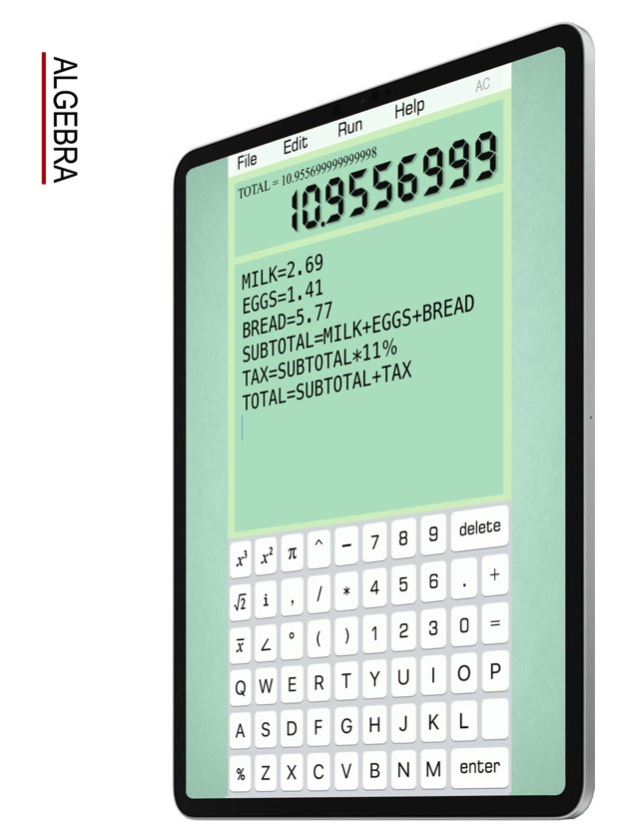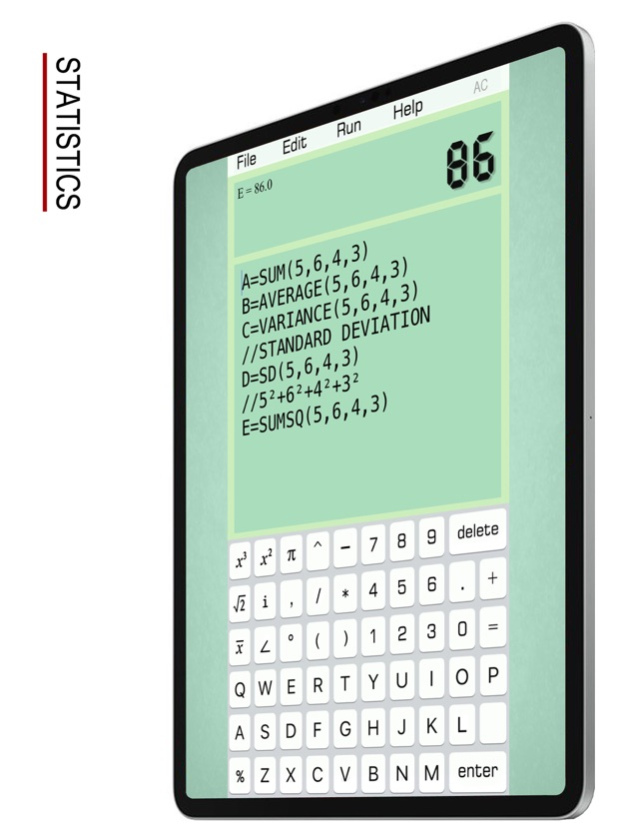Notebook Calculator 1.2
Continue to app
Paid Version
Publisher Description
DOING LONG CALCULATIONS IN NOTEBOOK !
GO BACK & CHANGE ERRORS EASILY !
JUST LIKE TYPE IN A TEXT FIELD !
COPY + CUT + PASTE
EDIT & SAVE CALCULATION HISTORY !
SCIENTIFIC & GRAPHIC CALCULATOR !
• It Supports the File Management !
- Create a file
- Save
- Open
- Delete
• Mathematical Functions:
SIN(X) : sine of x
COS(X) : cosine of x
TAN(X) : tangent of x
COT(X) : cotangent of x
ASIN(X) : arcsine of x
ACOS(X) : arccosine of x
ATAN(X) : arctangent of x
SINH(X) : hyperbolic sine
COSH(X) : hyperbolic cosine
TANH(X) : hyperbolic tangent
ASINH(X) : inverse hyperbolic sine
ACOSH(X) : inverse hyperbolic cosine
ATANH(X) : inverse hyperbolic tangent
SQRT(X) : square root of x
ABS(X) : absolute value of x
FCT(X) : x factorial
LOG(X,Y) : logarithm of y to base x
LN(X) : natural logarithm of x
LOG(X) : base-10 logarithm of x
LOG10(X) : base-10 logarithm of x
LOG2(X) : base-2 logarithm of x
EXP(X) : base-e exponential of x
ERF(X) : the error function of x
ERFC(X) : the complementary error function of x
ROUND(X) : integral nearest to x
CEIL(X) : the smallest integral that is not less than x
FLOOR(X) : the largest integral that is not greater than x
TGAMMA(X) : the gamma function of x
LGAMMA(X) : the natural logarithm of the absolute value of the gamma function of x
X^Y : y-th power of x
• Statistical functions:
SUM(a1,a2,a3,a4) : a1+a2+a3+a4
AVERAGE(a1,a2,a3,a4) : (a1+a2+a3+a4)÷4
VARIANCE(a1,a2,a3,a4) : variance
SD(...) : standard deviation
SUMSQ(...) : sum of squares
AD(...) : absolute deviation
CV(...) : coefficient of variation
SVARIANCE(...) : sample variance
SSD(...) : sample standard deviation
SCV(...) : sample coefficient of variance
• Help Manual:
“//” means a line comment or annotation.
A=2
B=3
C=A+B
Click “Run”, the screen shows:
C=5
If the line C=A+B is annotated ,
A=2
B=3
//C=A+B
Click “Run”, the screen shows:
B=3
- Variable Naming Rules:
Start with letters, and not involving keywords.
A, A1, B25, HAT (right)
PRINT1, COS (wrong)
- The Usage of PRINT:
A=10+5
B=10/5
PRITN A,B
Click “Run”, the screen shows:
A=15
B=2
Default variable name is RESULT , e.g.
16+5*6
Click “Run”, the screen shows:
RESULT=46
- Combination & Arrangement:
C(n,k) = n!/(k!(n-k)!)
A(n,k) = n!/(n-k)!
- Complex Number
When there is “i” or “∠” on the screen, it automatically enters Complex Number Calculation Mode.
e.g. X=3+4i or X=5∠53.1°
9 functions are available for the Mode.
SIN(X), COS(X), TAN(X)
COT(X), SINH(X), COSH(X)
SQRT(X), ABS(X), CONJUGATE(X)
- Integral
INTEGRAL X²,2,4
Default precision is 300 times of calculations. It can be more accurate, e.g. 500 times.
INTEGRAL X²,2,4,500
- Graphics
PLOT SIN(X)
PLOT X²
Default length = 10, width = 10. Specify the lenght = 20, width = 5. Then we have,
PLOT X²,20,5
Default dense is 150 points. It also can be customized, e.g. 200 points.
PLOT X²,20,5,200
Mar 10, 2022
Version 1.2
Compatible with more iOS devices.
About Notebook Calculator
Notebook Calculator is a paid app for iOS published in the System Maintenance list of apps, part of System Utilities.
The company that develops Notebook Calculator is 俊 姜. The latest version released by its developer is 1.2.
To install Notebook Calculator on your iOS device, just click the green Continue To App button above to start the installation process. The app is listed on our website since 2022-03-10 and was downloaded 7 times. We have already checked if the download link is safe, however for your own protection we recommend that you scan the downloaded app with your antivirus. Your antivirus may detect the Notebook Calculator as malware if the download link is broken.
How to install Notebook Calculator on your iOS device:
- Click on the Continue To App button on our website. This will redirect you to the App Store.
- Once the Notebook Calculator is shown in the iTunes listing of your iOS device, you can start its download and installation. Tap on the GET button to the right of the app to start downloading it.
- If you are not logged-in the iOS appstore app, you'll be prompted for your your Apple ID and/or password.
- After Notebook Calculator is downloaded, you'll see an INSTALL button to the right. Tap on it to start the actual installation of the iOS app.
- Once installation is finished you can tap on the OPEN button to start it. Its icon will also be added to your device home screen.